To integrate WooCommerce with Delivrd, follow these steps:
- Log in to your WooCommerce Admin account.
- In the navigation pane, click WooCommerce > Settings.
- Go to the API tab.
- On the Settings subtab of the API tab, select the Enable the REST API checkbox.
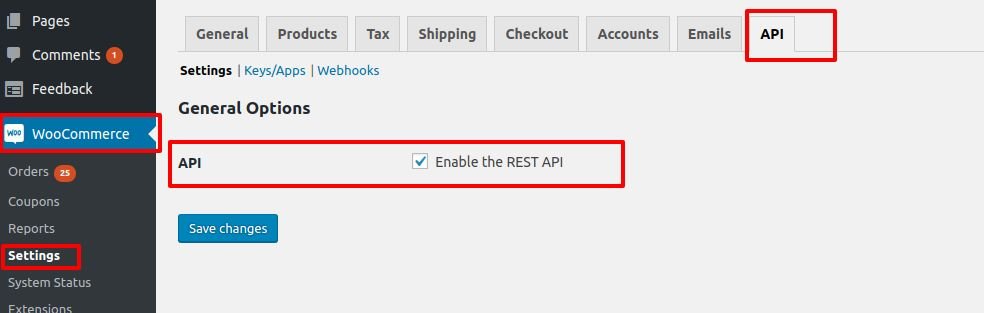
5. On the API tab, click the Keys/Apps subtab.
6. On the Keys/Apps subtab, click Add Key.
7. In the form that opens, provide the following information:
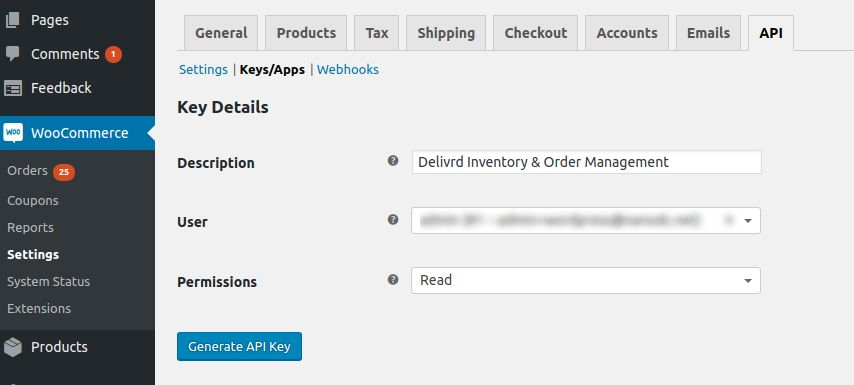
- Description: Enter ‘Delivrd API’ or any other description.
- User: Select your admin user.
- Permissions: Select ‘Read’.
8. When ready, click Generate API Key. As a result, two keys will be generated - Consumer Key and Secret.
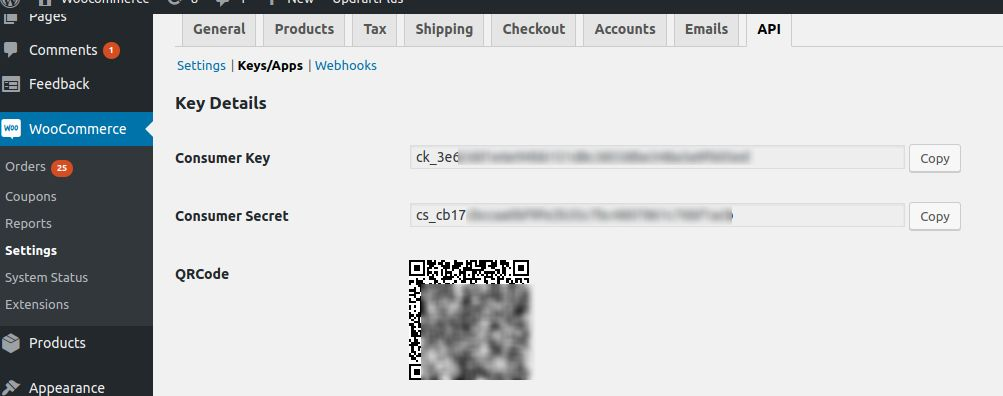
9. Keep the Consumer Key & Secret page open. We will now copy & paste the keys into Delivrd.
9. Log in to Delivrd.
10. Choose Integrations from the menu in the upper-right corner.
11. Click Add Integration.
12. In the form that opens, provide the following data:
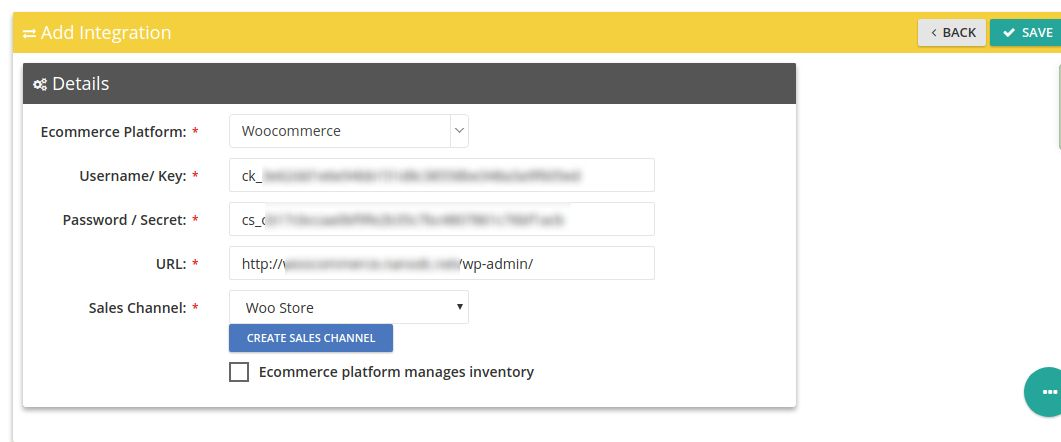
- Ecommerce Platform: Select 'Woocommerce'.
- Username/Key: Enter the Consumer Key generated in Woocomerce.
- Password/Secret: Enter the Consumer Secret generated in Woocomerce.
- URL: Enter your Woocomerce admin URL.
- Sales Channel: Create any sales channel that you want, for example, 'Woocommerce Store'.
- Ecommerce platform manages inventory: Select this checkbox if you want inventory data from Woocommerce to override your Delivrd inventory data.
13. When you are ready, click the Sync button on the Integrations page for Delivrd to create products and orders.
For more information, see:
