To integrate Shopify with Delivrd, follow these steps:
- Log in to your Shopify admin account.
- Click Apps > Manage private apps.
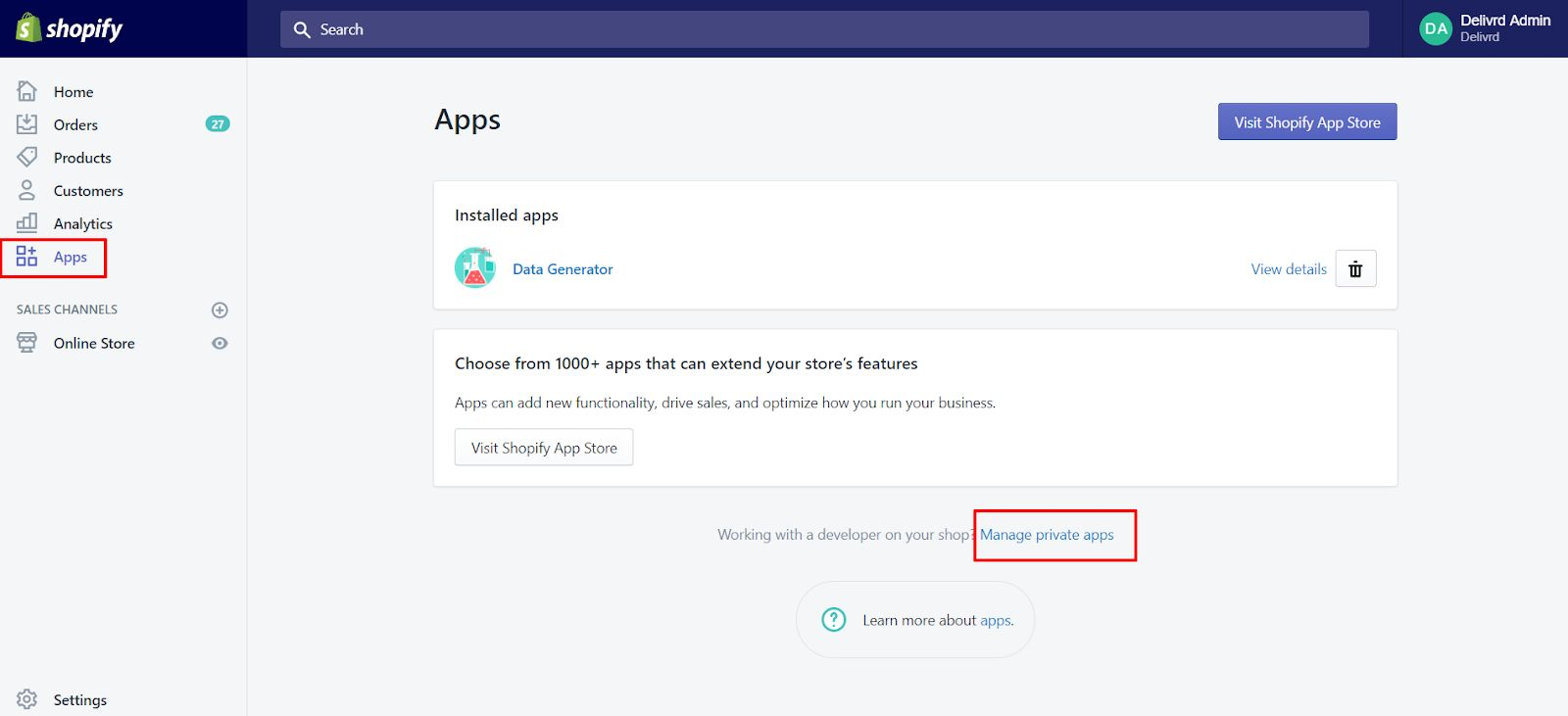
3. Click Create new private app.
4. In the Description section, enter 'Delivrd Inventory Management.'
5. In the Permissions section, provide read access to customers, products and orders:

6. When ready, click Save. The API key and password for your app are now
displayed on the screen.
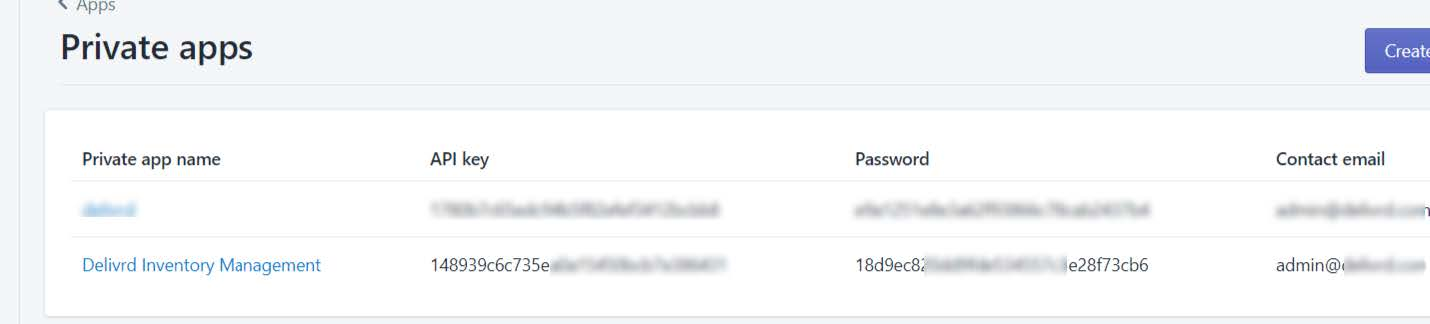
7. Keep the ‘Private apps’ page open. We will now copy and paste the keys into Delivrd.
8. Log in to Delivrd.
9. Choose Integrations from the menu in the upper-right corner.
10. Click Add Integration.
11. In the form that opens, provide the following data:

- Ecommerce Platform: Select 'Shopify'.
- Username/Key: Enter the API key generated in Shopify.
- Password/Secret: Enter the password generated in Shopify.
- URL: Enter your Shopify admin URL, for example, my-store.myshopify.com
- Sales Channel: Create any sales channel that you want, for example, 'Shopify Store'.
- Ecommerce platform manages inventory: Select this checkbox if you want inventory data from Shopify to override your Delivrd inventory data.
12. When you are ready, click the Sync button on the Integrations page for Delivrd to create products and orders.
For more information, see Generating API keys in Shopify documentation.

