In Delivrd, you can perform bulk import of products from a csv file. The csv file should contain at least the product name and SKU; you can map other fields against the fields in Delivrd. You can also enter inventory quantities so that the system can record the initial inventory count transaction.
To import your products to Delivrd, follow these steps:
- In the navigation bar, click Products & Inventory > Products.
- In the upper-right corner of the Products List page that opens, hover over the ... button and choose Products Importer.
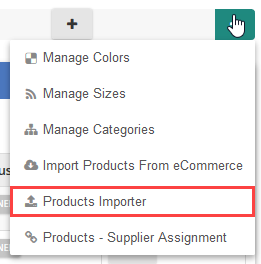
3. On the Import Products page that opens, you can either download a sample file or choose a csv file from your computer.

4. After you have chosen the file, click Upload File.

5. The system will ask you to map the product name and SKU fields. Select the corresponding Delivrd product fields from the drop-downs in the right column.
6. When ready, click Check Data.

7. The system will inform you in case of mistakes. If the file is validated successfully, click Create Products.

8. The products will be added to the Products List page. Click the ... button in the Actions column of any product and choose Transactions History to check the updated inventory quantity.
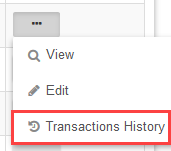
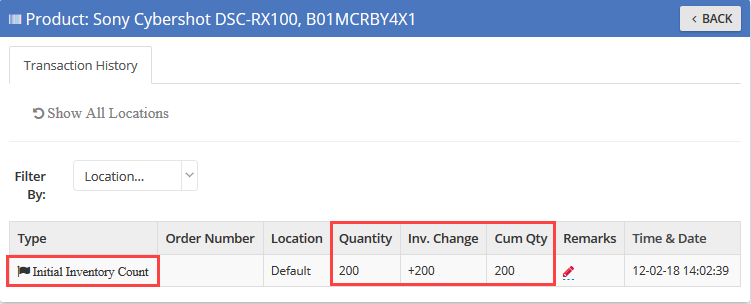
You can also perform a bulk update of the products by importing a csv file with new data. You can update any fields except SKU, because Delivrd should match the SKUs to detect the products that are being updated. As a result, Delivrd will suggest that you update the products.
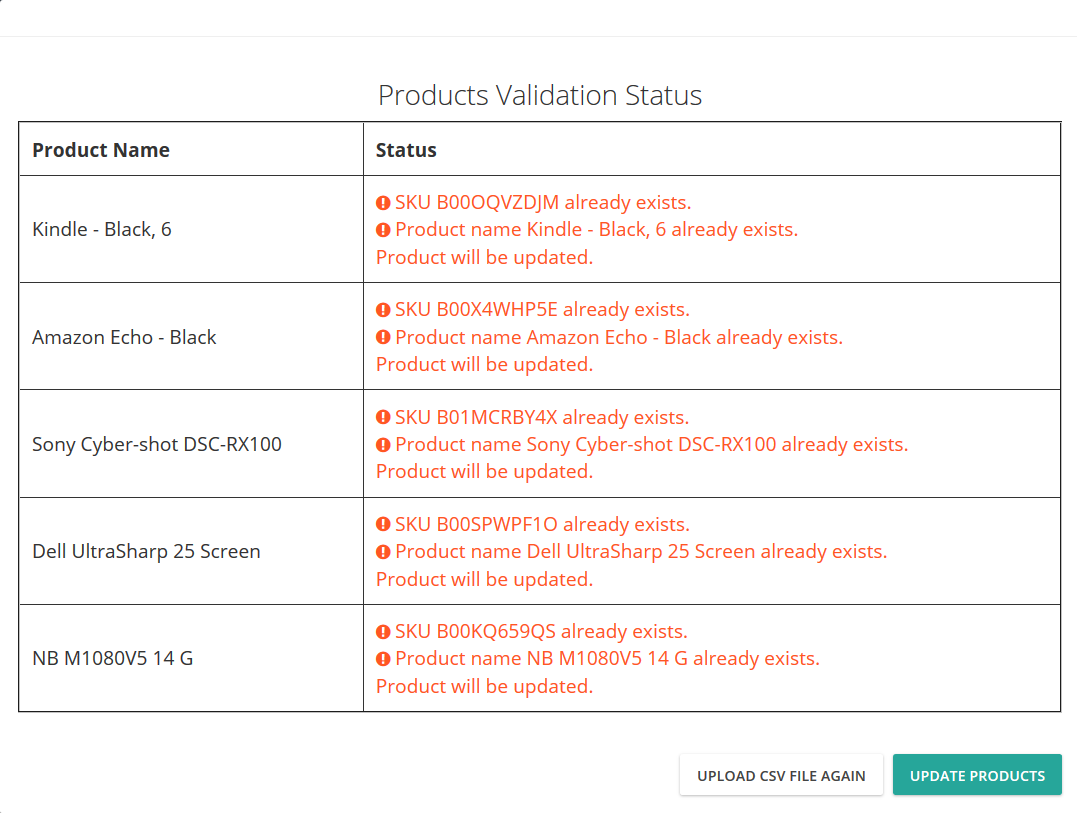
Here is a recorded demo of the import process:
